利用JS绘制一个动态表格,高亮表格并连线
11400 JS | 2025-4-2-
基于需要画一个线路图的需求,由于本人只会一些古老的JS,因此考虑使用表格实现这个功能。
首先动态绘制一个固定行和列的表格,然后给每个单元格赋予一个ID,增加一个点击的监听事件,当收到点击事件时,把当前背景样式改为红色,并进行连线。

首先看图1
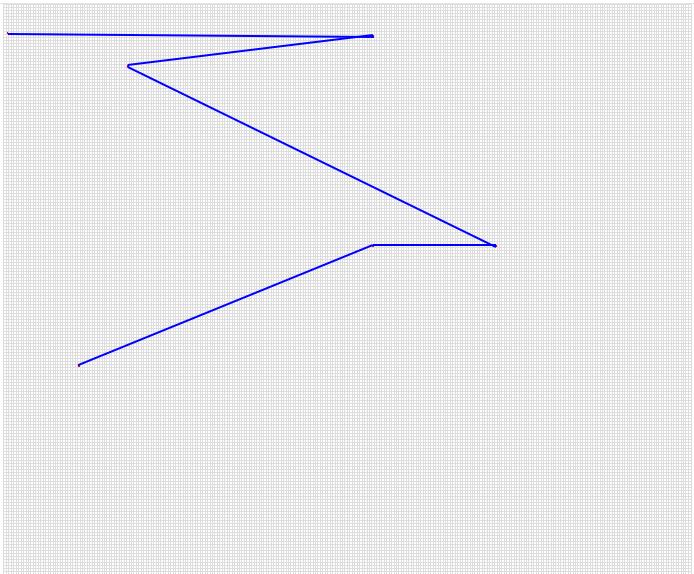
可以看到,绘制的表格已经均匀绘制满了屏幕的一块固定区域,然后点击某个单元格,会高亮该点,并且绘图。
但是这样很丑,正常我们会赋予一个底图,把表格的边缘隐藏,修改样式后,如图2

参考代码如下:
<!DOCTYPE html> <html> <head> <meta charset="UTF-8"> <meta name="viewport" content="width=device-width, initial-scale=1.0"> <title>高亮点击单元格并画线</title> <style> body, html { height: 100%; margin: 0; overflow: hidden; } .table-container { height: 90%; width: 70%; margin: auto; overflow: hidden; position: relative; } table { border-collapse: collapse; width: 100%; height: 100%; table-layout: fixed; position: absolute; border: none; background-color: transparent; /* 下面两行,设置背景图片并让它平铺,拉伸图片覆盖整个表格*/ background: url('demo.jpg'); background-size: cover; } td { /* border: 1px solid #ddd;*/ /* 下面两行的修改,为实现隐藏单元格的效果*/ border: none; background-color: transparent; text-align: center; vertical-align: middle; overflow: hidden; white-space: nowrap; } .trajectory-line { position: absolute; background-color: blue; z-index: 1; height: 2px; } @media screen and (orientation: landscape) { td { height: calc(100% / 200); width: calc(100% / 200); } } @media screen and (orientation: portrait) { td { height: calc(80vh / 200); width: calc(70vw / 200); } } </style> </head> <body> <div> <table> <script> const table = document.querySelector("table"); const tableContainer = document.querySelector(".table-container"); let highlightedCells = []; let trajectoryLines = []; // 画一个固定的单元格 for (let i = 0; i < 200; i++) { const row = document.createElement('tr'); for (let j = 0; j < 280; j++) { const cell = document.createElement('td'); cell.id = `${i}_${j}`; cell.addEventListener('click', function() { const currentColor = window.getComputedStyle(this).backgroundColor; const isRed = currentColor.toLowerCase() === 'rgb(255, 0, 0)' || currentColor.toLowerCase() === 'red'; if (isRed) { this.style.backgroundColor = ''; removeHighlight(this); } else { this.style.backgroundColor = 'red'; highlightedCells.push(this); if (highlightedCells.length > 1) { drawTrajectory(); } } }); row.appendChild(cell); } table.appendChild(row); } function removeHighlight(cell) { const index = highlightedCells.indexOf(cell); if (index > -1) { highlightedCells.splice(index, 1); } trajectoryLines.forEach(line => line.remove()); trajectoryLines = []; drawTrajectory(); } // 把高亮的单元格,画线 function drawTrajectory() { trajectoryLines.forEach(line => line.remove()); trajectoryLines = []; // 获取容器相对视口的位置(含滚动偏移) const containerRect = tableContainer.getBoundingClientRect(); highlightedCells.forEach((cell, index) => { if (index === highlightedCells.length - 1) return; const nextCell = highlightedCells[index + 1]; const cellRect = cell.getBoundingClientRect(); const nextRect = nextCell.getBoundingClientRect(); // 计算单元格中心点(相对容器) const startX = cellRect.left + cellRect.width/2 - containerRect.left; const startY = cellRect.top + cellRect.height/2 - containerRect.top; const endX = nextRect.left + nextRect.width/2 - containerRect.left; const endY = nextRect.top + nextRect.height/2 - containerRect.top; // 计算向量差值(关键修正点) const deltaX = endX - startX; const deltaY = endY - startY; // 创建轨迹线元素 const line = document.createElement('div'); line.className = 'trajectory-line'; // 关键属性设置(修正旋转中心) line.style.position = 'absolute'; line.style.transformOrigin = 'left top'; // 以起点为旋转中心 line.style.left = `${startX}px`; line.style.top = `${startY}px`; // 计算角度和长度(使用向量差值) const length = Math.sqrt(deltaX*deltaX + deltaY*deltaY); const angle = Math.atan2(deltaY, deltaX) * 180 / Math.PI; line.style.width = `${length}px`; line.style.transform = `rotate(${angle}deg)`; line.style.height = '2px'; line.style.backgroundColor = 'blue'; line.style.zIndex = 1; tableContainer.appendChild(line); trajectoryLines.push(line); }); } function highlightInitialCells() { const cellsToHighlight = [ {row: 9, column: 1}, {row: 10, column: 150}, {row: 20, column: 50}, {row: 80, column: 200}, {row: 80, column: 150}, {row: 120, column: 30} ]; cellsToHighlight.forEach(cell => { const cellId = `${cell.row}_${cell.column}`; const element = document.getElementById(cellId); if (element) { element.style.backgroundColor = 'red'; highlightedCells.push(element); } }); if (highlightedCells.length > 1) { drawTrajectory(); } } window.onload = function() { highlightInitialCells(); }; </script> </table> </div> </body> </html>具体是显示图片还是单元格,可以在table和td的样式处就行调整。
-
猜你喜欢
- 个人资料
-

Java小强
未曾清贫难成人,不经打击老天真。
自古英雄出炼狱,从来富贵入凡尘。
- 站内搜索
-
- 文章分类
- 最新文章
- 热门文章
发表评论: